This article offers a guide for Tithely donors encountering login difficulties, specifically addressing how to update, change, or reset their passwords and PINs. It provides clear, step-by-step instructions for regaining access to donor accounts through both desktop and app interfaces. Readers will learn the precise procedures for resetting forgotten passwords and changing their 4-digit PIN within their logged-in donor profile.
Resetting Your Donor Account Password
- Click on Forgot Password? while viewing the Log In page on either your Desktop or App.
Enter your Email and click on the Reset Password button.
You will receive an email shortly after with a one-time login link. Click on that Link from within your email and follow the instructions on the screen to reset your password.
Desktop
App
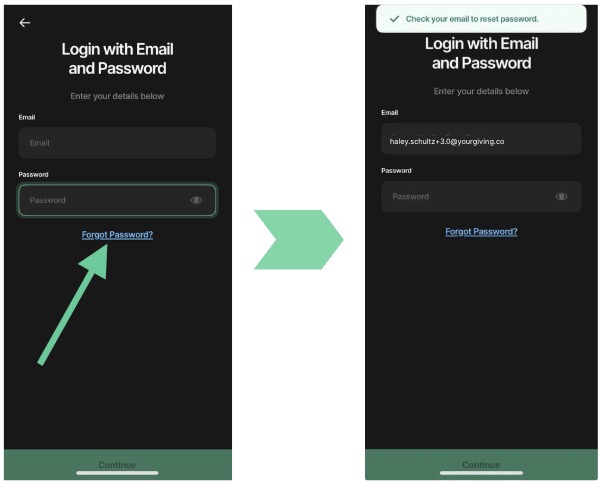
Resetting Your Donor Account PIN
- Log in to your Tithely Donor Account. If you need to reset your password first, follow the instructions above.
- Depending on whether you are accessing your account on a desktop or mobile device, select the Menu option or My Profile.
- Under the Security section, select Change Pin.
- Your Core Info will be displayed, click the option to Change 4-Digit PIN.
- Enter your Current Password, and then enter New 4-digit PIN and Confirm New 4-digit PIN.
- Click Update 4-Digit PIN.
Desktop
App
