Tithely Tip: This feature is NOT available to Breeze-originated accounts even if you have All Access. This means you will not be able to use Group Chat in the Custom Church App because you do not have access to Tithely People at this time.
How to Add a New Group
Please Note: Group names must be unique and cannot be reused, even if a group has been deleted.
-
Select People from the left-hand menu.
- Select Groups from the left hand side.
- At the top right corner of the screen, click the button that says, "Add New +".
- In the Create New Group card, complete the following fields:
-
Name
-
Description
-
Toggle Show In App, ON or OFF (This is to show your Group in your Tithe.ly Church App)
-
If ON, select Group Access: Public or Private
-
-
Select the Group Type
-
If you choose a Group Type that requests additional information, more fields will appear below the Group Type. Please Note: If you would like to show or hide additional fields, you can update those by editing the Group Types, which can be found under Settings > Group Types.
-
-
- Once you have added all the information for the group, click Save Group.
What is a Group Type?
In Tithely People, our Groups feature allows you to categorize groups into different Types. You may have Groups that are "Small Groups" and others that are "Volunteers Teams".
Example: You may like small groups to track the date, time, and location/campus they meet at. However, if you are tracking Volunteer groups in your church, you may only be looking to track which location at your church they are associated with.
How to Add a New Group Type
You can set up as many Group Types as you'd like in Tithely People!
-
In your Tithely Account, select People from the left menu.
- Select Groups from the left.
- Choose Group Types at the top right OR Select Settings from the People Menu and then Group Types.
- To create a Group Type, click on Add New +.
- In the card that opens, add the name of the group and then select which fields you would like data for when people add groups of that type.
- When you have finished, click Create.
How to Assign a Group to a Group Type
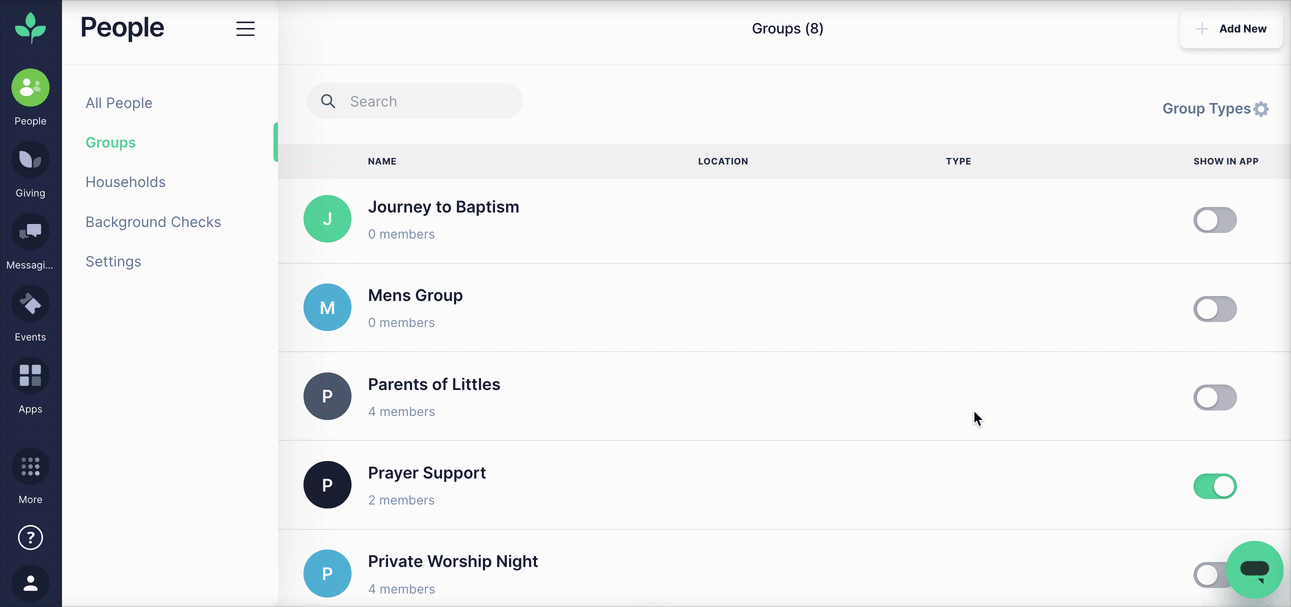
-
In your Tithely Account, select People from the left menu.
- Select Groups from the left.
- Select the Group you'd like to assign to a Group Type. Clicking on the group will open the group details.
- Click the Gear Icon, and select Edit.
- Select the Group Type from the dropdown.
- Click Save Group.