Seeking to broaden your giving choices by adding a new fund in Tithely? This guide is tailored to meet your needs, offering step-by-step instructions on enhancing your Tithely account's giving form funds. Learn the ins and outs of adding, creating, and editing funds, as well as sorting, archiving, and setting default options for text-to-give. With tips on managing fund visibility and tax-deductibility, this guide ensures a comprehensive approach to customizing and streamlining your giving options, making it easier for your community to contribute to the causes they care about.
User Permissions needed to access Giving
Account Owner, Admin, or Limited Access with access granted to the Giving Product. If you have additional questions please reference this article.
Important Notes on Fund Management Versions:
We're working diligently to synchronize the 2.0 and 1.0 sides of fund management. Currently:
- In 2.0: You can view, add, edit, hide, or archive fund types (details included in this article).
- In 1.0: You can set the order of the funds. Detailed article here.
Ensure you make all necessary edits first in 2.0 and then organize the order in 1.0.
Helpful Tip: 1.0 updates flow into 2.0, but changes in 2.0 don't feed back into 1.0.
How to Add a New Fund
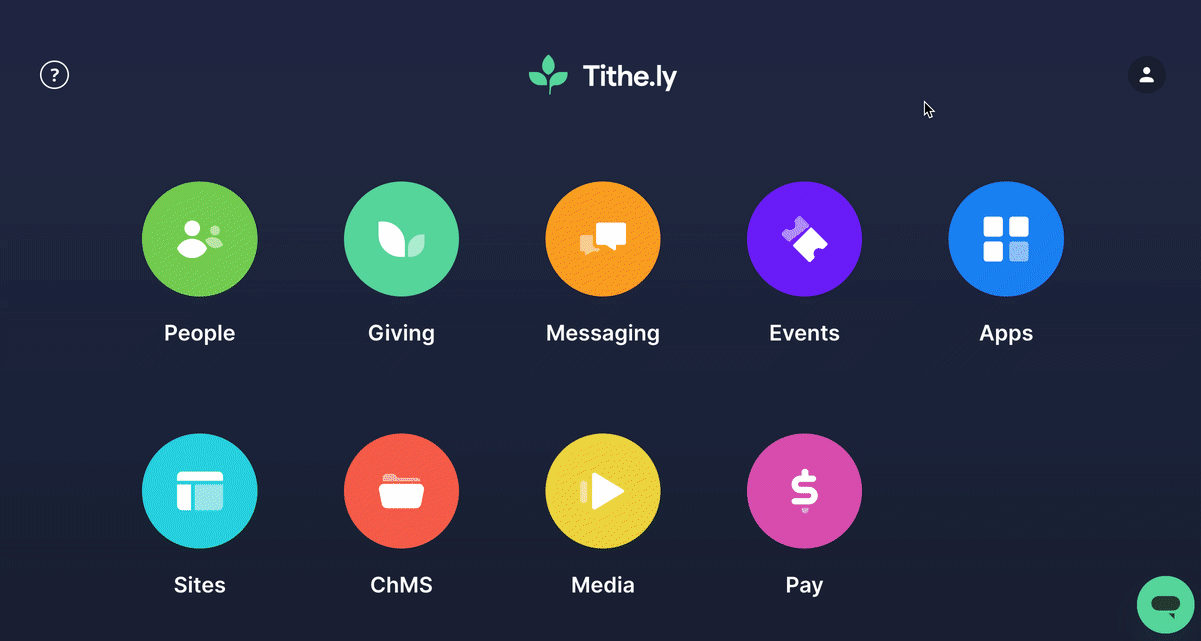
-
Login to your Tithely account and select Giving.
- Select Fund Management from the Giving menu on the left-hand side of the page.
-
Click the +Add Fund button at the top right corner of the page.
-
Add the new fund details:
-
The fund name.
-
If the fund is tax deductible.
-
If you'd like the fund to be hidden or visible on the Giving form.
-
If you'd like the fund to be the default text-to-give fund.
-
-
Click the Save New Fund button to save changes and add your new fund.
Best Practices for Naming Funds
While Tithely allows for long fund names, it's important to choose names that are clear, concise, and easily understood by your givers. Here are some best practices:
- Keep it brief: Aim for fund names that are concise and to the point.
- Be descriptive: The fund name should clearly indicate its purpose (e.g., "Missions Fund," "Building Fund," "Youth Ministry").
- Use consistent terminology: Maintain consistency in how you name funds across your organization.
- Avoid jargon or abbreviations: Use language that is easily understood by everyone.
By following these guidelines, you can create fund names that are informative and user-friendly, making it easier for your donors to support your organization effectively
How to Edit a Fund
- Login to your Tithely account and select Giving.
- Select Fund Management from the Giving menu on the left-hand side of the page.
- Click on the fund you'd like to edit.
- Update your fund as needed.
-
Click the Save Changes button.
How to Sort Your Funds
Tithely Tip: To make a fund the first fund that appears on the giving form, move it to the top of the list!
- Login to your Tithely account and select Giving.
- Select Fund Management from the Giving menu on the left-hand side of the page.
-
To sort your funds, click the drag icon (pointed out by the arrow in the image below) and drag the fund you'd like to move. You can simply drop (unclick) the fund in the desired order.
-
That's it! Once you release the icon, the fund is automatically saved in its new spot.
How to Archive a Fund
Tithely Tip
If a user has a recurring gift set up with a fund you would like to archive, it is important to either reach out to the customer and have them cancel and set up a new recurring gift with an active fund or manually edit this gift in 1.0. If a fund is marked as tax-deductible before archiving, donations toward that fund will still reflect on tax statements.
- Login to your Tithely account and select Giving.
- Select Fund Management from the Giving menu on the left-hand side of the page.
-
Click on the fund you'd like to archive.
-
With the Edit Fund screen open, click the Archive Fund button.
Please Note: When a fund is archived, it is no longer visible on the dashboard, allowing you to keep a clean dashboard.
Hidden funds (funds that are not visible on Giving Forms) are different from Archived funds. When a fund is hidden, an admin can see it on the dashboard, but it is not visible in the Giving app or Giving form.
How to Un-Archive a Fund
- Login to your Tithely account and select Giving.
- Select Fund Management from the Giving menu on the left-hand side of the page.
-
Click the +Filter button.
-
Check off Status.
-
Select Archived from the Status dropdown.
-
Click apply.
-
-
Locate the fund you'd like to unarchive and click on it.
-
Click Unarchive Fund.
- Confirm your fund settings, and click Reactivate Fund.
Setting Your Default Text-To-Give Fund
- Login to your Tithely account and select Giving.
- Select Fund Management from the Giving menu on the left of the page.
-
Click on the fund you'd like to set as the default text-to-give fund.
-
Click the Make default fund for text-giving toggle so that it turns green.
-
Click the Save Changes button
You can now see the new default fund from the dashboard.